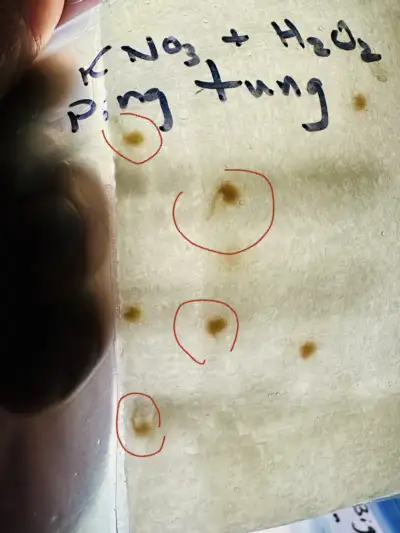Louisiana and the Ten Commandments
Recently, the governor of Louisiana signed a bill requiring all public school classrooms in the state to display a poster-sized copy of the Ten Commandments. In the “Beforetimes” (before the current partisan Supreme Court took shape), this would have been struck down immediately as a violation of the Establishment Clause of the First Amendment. This bill is a clear violation of that clause. I imagine that the justices will dance around the cultural and historical significance of the document without stopping to consider the state’s motives in passing this law. While the proponents of the Ten Commandments aren’t wrong about its historical significance, the U.S. Constitution and its Amendments arguably hold more importance from the secular perspective that one must adopt in a public school.
Beyond the Constitutional issues, a reasonable person might question what this adds to our moral philosophy. “You shouldn’t steal,” the document commands. Well, duh. What effect do the proponents of this law expect? Do they believe that a would-be thief will see this edict posted in their classroom and turn from their wicked ways? If their aim is to reduce crime rates and other moral misbehavior, we could test this hypothesis by looking at crime rates, divorce rates, and other metrics in Louisiana in the years to come. I doubt there will be any significant change, but as with any hypothesis, I could be wrong.
What gives me the most discomfort is that the commandments lack nuance. There are myriad ways to harm others in the modern world. By limiting the enumerated restrictions to ten while making them very specific, the commandments lose much of what would actually make it a guiding document. Consider sexual harm, for instance. The prohibition is against adultery, but what about rape, human trafficking, or abuse of minors? Similarly, consider “Thou shalt not steal”—what exactly constitutes theft in modern society? By ignoring climate change, are we not robbing future generations? Can this be understood from a Bronze Age document? What of the theft of labour and rights by our capitalist overlords?
I don’t object to posting a document outlining moral standards, but this one belongs in houses of worship, not in public schools.
Secular authors and organizations have published alternatives to the Ten Commandments, many of which are hard to argue with. While some might raise hackles, here is a cobbled-together list of alternatives from various sources:
- Be open-minded and willing to alter your beliefs with new evidence.
- Strive to understand what is most likely true, not what you wish to be true.
- The scientific method is the most reliable way of understanding the natural world.
- Every person has the right to control their body.
- Share your time and resources beyond your own personal interests.
- Be mindful of the consequences of your actions and recognize your responsibility for them.
- Treat others as you would want them to treat you, considering their perspective.
- We have a responsibility to consider others, including future generations.
- There is no one right way to live.
- Leave the world a better place than you found it.