Using variables in Keyboard Maestro scripts
Having fallen in love with Keyboard Maestro for its flexibility in macOS automation, I began experimenting with scripting in various languages, like my old favourite Perl. That’s when the fun began. How do we access KM variables inside a Perl script.
Let’s see what the documentation says:
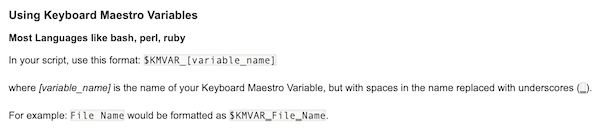
So the documentation clearly states that this script
#!/usr/bin/perl
print scalar reverse $KMVAR_MyVar;should work if I have a KM variable named MyVar. But, you guessed it - it does not.

